Planning to travel abroad? Here's how to get immunizations, prescriptions, and advice that are tailored to your destination.
Quickly jump to Pre-Travel section by clinking the link below.
Quickly jump to Pre-Travel section by clinking the link below.
1. Open up Experience Editor and click "Add Component" icon
2. Select the placement and click "Add Here"
3. Pick "Bookmark" under EH Navigation
4. Once the bookmark is loaded, click the bookmark. In the right corner of the dialog box, you will see a "More Option". Click Edit Component properties and set the Bookmark ID.
Bookmark IDs can be utilized in the anchor field in link properties.
6. Save and publish changes.
Bookmark component: