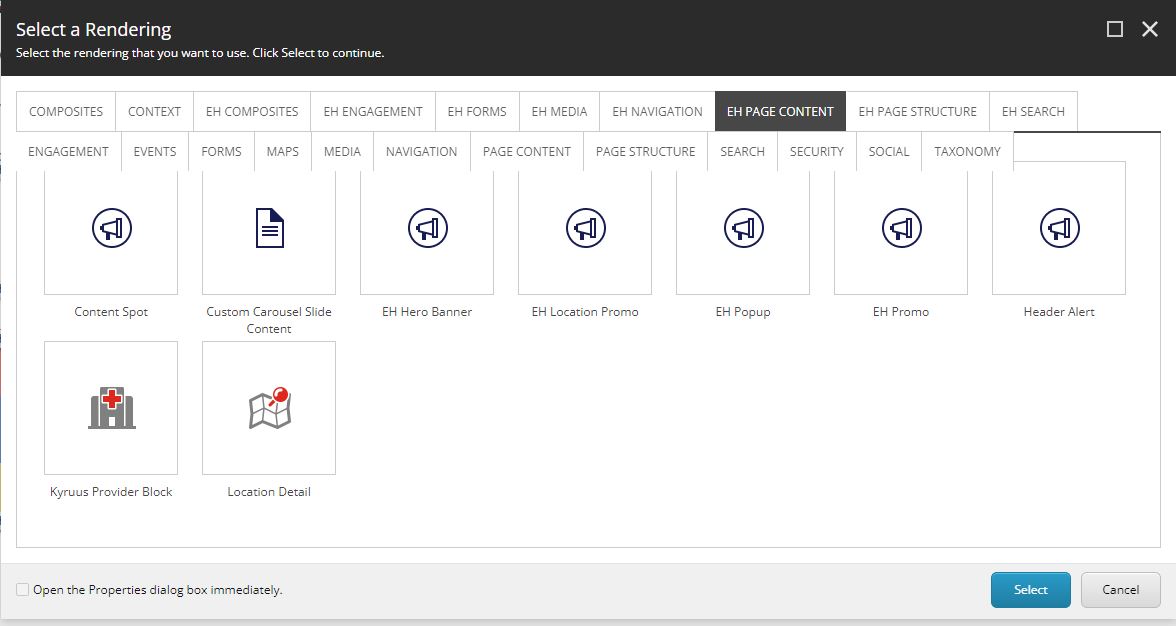- The Header Alert will be displayed at the top of the page above Header.
- It was created to be used in the Header and was added to site in the Header partial.
- It displays three alert bars in the order - Red, Blue and Yellow. This order cannot be changed via Experience Editor/Content Editor.
- Each color alert bar has a set of fields which are same across the three alert bars and are grouped in field sections - Red Alert Bar, Blue Alert Bar and Yellow Alert Bar.
- Applicable field for each alert bar:
- <color> Bar Text : RTE to add content to the alert.
- Enable <color> Bar : checkbox to enable the display of the bar in the Header Alert. It is checked, by default.
- Header alert resides under Page Content tab by the name Header Alert.
- One can Enable/Disable the colored bars by clicking on checkbox provided in the respective field section from the Content Editor.
- An example of the component is shown HERE
Header Alert
Developer Notes
Content Author Notes
1. The header alert is added to a page to call out important announcements or news.
2. The header alert is added selecting to add an item to a page and navigating to EH Page Content and selecting header alert
3. Once the header alert is added to the page, color variants can be selected
4. Once the proper color header alert is added the copy within the banner can now be edited
Requirements
Header Alert:
- The Header Alert bar when activated will be displayed on all pages directly above the header.
- The Header Alert bar will contain the following fields:
- Text (RTE)
- Enable/Disable check box
- The CA will use RTE to add links
- There will be three notification banners of importance
- 3 Bars can display at the same time (3rd bar -red will be Phase2)
- Page will automatically show or hide banner depending on the selection of the checkbox.
- Should provide yes/no option
- Default is No
- For styling please see: Designs
- Banners should all be the same size
- Alert Colors
- Blue (default)
- Red (Rave)
- Yellow
- Alert message (RTE ) should allow CA to edit content
* Phase 2 there is code from the University (Rave Banner) that Emory will provide.
- The alert is auto generated from Rave Alert System (University)
- If Rave alert is initiated the order of displaying banners would be:
- Red
- Blue
- Yellow
Mobile:
- See requirements above- content is stacked.