- Site Search has been implemented using OOB SXA's Search feature.
- The component resides inside the Search tab in the Toolbox by the name Search Box.
- Search Box has three variants: Default, Header, and Header Mobile.
- The global search box is located under Header partial /sitecore/content/EH/Emory/Presentation/Partial Designs/Header
- The data-source of the global search box resides here - /sitecore/content/EH/Emory/Data/Search/Search Box/EH Search Box.
- Applicable Fields which can be modified by clicking the gear icon while selecting the Search Box component -
- Textbox placeholder text - single line text field for placeholder of the search box.
- Search box rendering properties imperative for Search can be accessed in the Search Box toolbar by clicking More, and then Edit component properties:
- Search results signature - unique signature of a specific Search Results rendering, currently set to site-search, please do not edit unless required.
- Search scope - Select a scope to limit the search results. Set to Emory Search Scope, please do not edit unless required.
- Search results page - Select the specific search page, if you want to direct to a separate page. Set to Home/Search, please do not edit unless required.
- Suggestions mode - Show search results as predictions has been selected, please do not edit unless required.
Site Search
Developer Notes
Content Author Notes
Requirements
Site Search:
- The Site Search component within the header as well as the search results page
will enable visitors to do a general search of the site. - The Site Search will use OOB SXA search and will include the following:
- Search Box
- Search Button
- Search Placeholder Text (Search our Site)
- Search Results Page Link
- Upon user clicking enter they should automatically be taken to the search results page.
- Users can perform free text search.
- Show predictions should be enabled to allow user to click on text of shown predictions based on their initial entry.
- Styling is OOB SXA Search.
- This component must follow accessibility standards for alt test, and keyboard navigation.
Mobile:
- See requirements above,
- The search name and icon turn into a toggle button to hide and show the search input area.
- Upon user clicking on search Icon a search box will appear for text entry.

