- Component resides inside EH Navigation tab in the Toolbox by the name Social Widget.
- Social Widget only have one variant - Default.
- The Social Widget component data items are in a parent-child model where the parent(Social Widget item) has the label for the List and its children, Social Widget Link items, for the list of social media links.
- Applicable fields for Social Widget(parent) item:
- Title : single line text field to add heading.
- Applicable fields for Social Widget Link (child) item:
- Link : link field to add social media links.
- SvgIcon: image field to select the social media icon from the media library.
- Icon can be modified by uploading any image. Image in SVG format works best for this component.
- An example of the component is shown HERE.
Social Widget
Developer Notes
Content Author Notes
1. The social widget component can be added to any page. There no variants, so styling is preconfigured.
2. To add the social widget, select to add an item to the page then select EH Navigation and then Social Widget
3. To update the links with in the widget select the social icon that you would like to update
Requirements
Social Widget:
- The Social Widget in an custom component that will allow CA to add this component to any page to display; Facebook, Twitter, Linkedin, Youtube and Instagram.
- The CA should be able to edit the following fields:
- Label
- Links
- Icon and URL
- Styling will use footer icons and color will match legacy site.
- There is a hover state on icons.
- The user can click on the social media icon to open a social media page in a new tab.
- This component must follow accessibility standards for alt text, and keyboard navigation.


