Tags can be added or removed by double clicking on the Care Type or Specialty Care on the left (to add) or right (to remove) columns. You can also use the > and < carrots to add or remove them.
Tags are managed within Sitecore under the global data folder. Location specific tags are managed at this path: /sitecore/content/Global/Location Search Facets

New Tags can be added to Sitecore under the Care Types and Specialty Care folders. It should be noted that the Location Search functionality does have logic which requires existing Care Types to exist (these should never be deleted). Different icons are displayed as part of search depending on the Care Type a location is tagged with. However, new Care Types and Specialty Care items can be added and removed as required. If a Care Type or Specialty Care is removed, you should also remove all references to that Care Type/Specialty Care.
Care Types and Specialty Care items are used as filters within the Location Search implementation. Adding/removing Care Types and Specialty Care items as well as adding or removing how they are tagged to locations will affect the filters that are displayed on the Location Search page as well as which locations are displayed when those filters are selected.