- Component resides inside EH Page Content tab in the Toolbox by the name EH Promo.
- Component has 4 variants, the one displayed on this page is Call Out Box Promo which will be used to achieve the Content Block styling as Content Block is Call Out Box variant minus the offset and image.
- Applicable fields:
- Title : single line text field to add title.
- Body : rich text field to add body/description.
- Link : link field to add link at the bottom..
- CAs can change the background color from Paint Bucket Settings - Background color - Emory(local) list. By default, the background color is Emory's deep blue color.
- CAs should note that whenever this component is added, it takes the entire width of the container. To make it look like a card, CAs should apply the appropriate grid settings. The components on this page have grid layout setting - Component Layout set to 4 for laptops
- An example of the component with a different background color and no image is shown HERE.
Content Block Promo
Developer Notes
Content Author Notes
1. Click "Add Component" Icon
2. Select placement on the page and choose "EH Promo" under "EH Page Content"
3. Create data source for EH Promo. Click Data and select "Create"
4. Click on the component and select the Call Out Box variant. Ensure "Design" view is enabled to select variant for the component.
5. Content Authors will be able to edit Title (Text), Body (RTE) and Link. To manage fields, ensure that "Edit" view is enabled under "View" tab.
6. To edit the title, click the placeholder text and update the title.
7. Body content is managed by an RTE. Authors can manage the content on the page or click the pencil icon to open the RTE window.
8. To manage the link, click the placeholder text. Click the link with a pencil icon to manage link settings
6. Make sure to save and publish changes.
Requirements
Content Block Promo:
- The Content Block Promo Variant will be primarily used in the body of the page.
- This will have the same requirements as the Call Out Box Promo minus the offset height.
- For Styling please see: Designs




