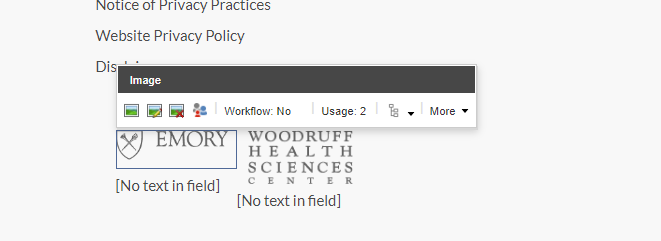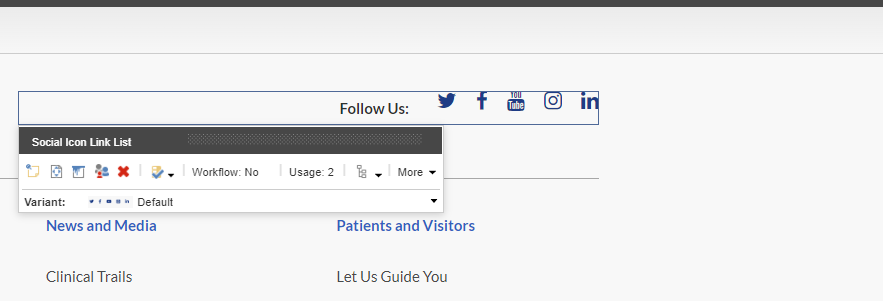Footer:
- The Footer will be displayed on all pages of the site at the bottom of the page.
- The Footer has been implemented using Partial Designs. It is located here - /sitecore/content/EH/Emory/Presentation/Partial Designs/Footer.
- This partial is added to the Page Design.
- The Top section of the Footer consist of Link "Back to top" which resides inside "Link" under variant Back to Top.
- The Logo section consist of Logo and Social Media Link list:
- Image (Logo) - Resides inside Media tab in the Toolbox by the name Image(reusable)
- Social Media Link list - Resides inside EH-Navigation tab by the name Social Icon Link List
- The list section consist of Link list. They reside under EH-Navigation tab by the name Heading Link list
- The Author can add links to all the list items as well as heading-item too
- The links could be internal or external depending upon the authoring
- The list is divided into 4 columns which are managed by Grid settings
- The bottom section consist of Description & Copyright section and Footer-Logo
- Description & Copyright - Resides under Page Content tab by the name Rich text (Reusable)
- Footer Logo- There are 2 different logos placed side by side. Both resides inside Media tab in the Toolbox by the name Image(reusable)
- CA's should note that when Footer goes into the mobile view, The Link list converts into an accordion. In this case, the Heading of the list doesn't act as a link.